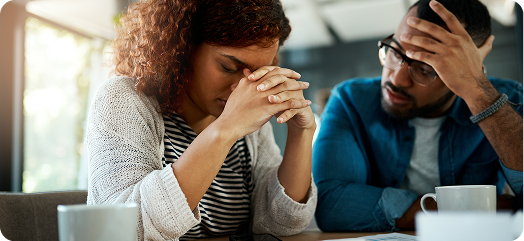If you have difficulty sing(sic) our online services, this is where you can find useful tips and information on how you can tailor your online experience.
Tips for using our website accessibility menu
Our website features the UserWay accessibility widget, which is a tool that allows you to make quick and simple changes to how our website is presented. The widget makes it easy for you to change the contrast, text size, text spacing and much more. You can even select from Accessibility Profiles. Using Accessibility Profiles means you can instantly turn on a preset combination of options to meet your needs, like low vision or dyslexia.
To get started, just click on the round blue button with the universal accessibility symbol (a person with outstretched arms). Where the UserWay Accessibility Widget is available, it can be found at the bottom left of our web page. For any parts of our website where the Widget is not yet available, please follow the steps below to use accessibility features on your computer or mobile device.
Tips for using accessibility features on a mobile device
Most mobile devices now offer a range of built-in accessibility features that can help with vision, mobility, hearing, speech, or using your device with more independence. Online guides that explore these features in more detail can be found using the links below:
Tips for using accessibility features on a Microsoft Windows computer
- Turn on the screen reader – choose Start menu > Settings > Ease of Access > Narrator
- Zoom in or out in a browser window – hold CTRL key > click ‘+’ to zoom in OR click ‘-‘ to zoom out
- Zoom in or out of your whole screen – choose Start menu > Settings > Ease of Access > Magnifier
- Change all font sizes – choose Start menu > Settings > Ease of Access > Display
- Make text and apps easier to see – choose Start menu > Settings > Ease of Access > High Contrast
Tips for using accessibility features on an Apple Mac computer
- Turn on the screen reader – press Command + F5 OR press Touch ID quickly three times OR use Siri by saying something like “turn voiceover on”
- Zoom in or out in a browser window – hold Command key > click ‘+’ to zoom in OR click ‘-‘ to zoom out
- Zoom in or out of your whole screen – hold Command key > click ‘+’ to zoom in OR click ‘-‘ to zoom out
- Change all font sizes – choose Apple menu > System Settings > Accessibility > Display > Text Size
- Make text and apps easier to see – choose Apple menu > System Settings > Accessibility > Display > Increase Contrast
Online guides for using accessibility features in different web browsers